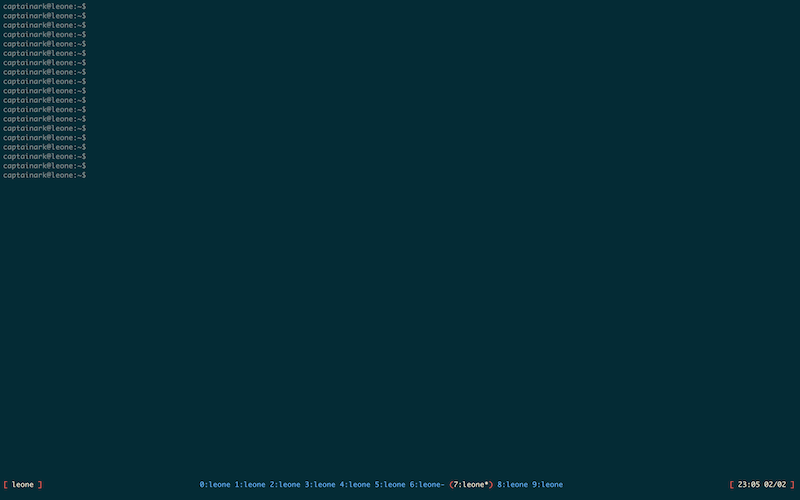5.1 KiB
Title: My tmux configuration Date: 2016-02-02 Category: Configuration example
tmux is a terminal mutiplexer. It lets you have multiples shells running in a single terminal emulator window and it keeps those shells running in the background should you need to close your terminal emulator.
I've played around with the configuration quite a bit to find settings that suit my needs. Here's what it ended up looking like :
This screenshot was done on Mac OS X, using the Terminal app and this Solarized theme.
I figured I'd share my tmux configuration here !
Installing tmux
tmux is available on Debian. I suggest using the jessie backports version :
apt -t jessie-backports install tmux
tmux is also available on Mac OS X using brew :
brew install tmux
tmux.conf
I used screen before tmux, so I configured the prefix key on C-a instead of C-b. tmux has the advantage of being much simpler to configure than screen.
If you want to use this configuration, simply copy the following in ~/.tmux.conf. This file is read by default when tmux starts.
If you simply want to try it out, copy it in a file somewhere else and have tmux load with the -f parameter (tmux -f ~/tmux-test.conf).
# use utf8
set -g utf8
set-option -g status-utf8 on
set-window-option -g utf8 on
# do not wait on esc key
set-option -g escape-time 0
# completely disable automatic rename
set-window-option -g automatic-rename off
# basic settings
set -g default-terminal "screen-256color"
set -g aggressive-resize off
set-window-option -g xterm-keys on
#set-window-option -g mode-mouse off
# command history
set -g history-limit 10000
# messages
set -g message-bg default
set -g message-fg red
# no visual activity
set -g visual-activity off
set -g visual-bell off
# status bar
set-option -g status-justify centre
set-option -g status-bg default
set-option -g status-fg blue
set-option -g status-interval 5
set-option -g status-left-length 30
set-option -g status-left '#[fg=red][ #[fg=white]#H #[fg=red]]#[default]'
set-option -g status-right '#[fg=red][ #[fg=white]%R %d/%m #[fg=red]]#[default]'
# modes
set-option -g mode-bg default
set-option -g mode-fg blue
# inactive window format
set-window-option -g window-status-format '#I:#W#F'
set-window-option -g monitor-activity on
#set-window-option -g monitor-content on # not available in tmux 2.0
# activity in a window
set-window-option -g window-status-activity-attr dim
set-window-option -g window-status-activity-bg default
set-window-option -g window-status-activity-fg yellow
# content in a window # not available in tmux 2.0
#set-window-option -g window-status-content-attr dim
#set-window-option -g window-status-content-bg default
#set-window-option -g window-status-content-fg red
# active window format
set-window-option -g window-status-current-fg white
set-window-option -g window-status-current-bg default
set-window-option -g window-status-current-format '#[fg=red](#[default]#I:#W#F#[fg=red])#[default]'
# reload tmux configuration
unbind r
bind r source-file ~/.tmux.conf \; display "Configuration reloaded!"
# Screen-like keybinds
unbind C-b
set -g prefix ^A
set -g prefix2 ^Q
bind a send-prefix
bind q send-prefix
unbind c
bind c new-window
unbind ^C
bind ^C new-window
unbind n
bind n next-window
unbind ^N
bind ^N next-window
unbind A
bind A command-prompt "rename-window %%"
unbind p
bind p previous-window
unbind ^P
bind ^P previous-window
unbind a
bind a last-window
unbind ^A
bind ^A last-window
unbind [
bind Escape copy-mode
unbind w
bind w list-windows
unbind k
bind k confirm-before "kill-window"
unbind l
bind l refresh-client
unbind '"'
bind '"' choose-window
Aliases
I also use two functions with tmux (in ~/.bash_aliases).
The first one creates a new "mytmux" tmux session if one doesn't exist yet, opens 10 shells and selects the first one.
mytmux() {
tmux has-session -t mytmux
if [ $? != 0 ]; then
tmux new-session -s mytmux -n $(hostname) -d
tmux new-window -t mytmux:1 -n $(hostname)
tmux new-window -t mytmux:2 -n $(hostname)
tmux new-window -t mytmux:3 -n $(hostname)
tmux new-window -t mytmux:4 -n $(hostname)
tmux new-window -t mytmux:5 -n $(hostname)
tmux new-window -t mytmux:6 -n $(hostname)
tmux new-window -t mytmux:7 -n $(hostname)
tmux new-window -t mytmux:8 -n $(hostname)
tmux new-window -t mytmux:9 -n $(hostname)
tmux select-window -t mytmux:0
fi
tmux attach -t mytmux
}
The second one changes the tmux window name whenever I ssh to a remote host, and switches the window name back to the name of my computer when I logout from the host.
if [ -n "$TMUX" ]; then
ssh() {
if [ $# -le 2 ]; then
tmux rename-window "${@: -1}"
command ssh "$@"
tmux rename-window "$(hostname)"
else
command ssh "$@"
fi
}
fi
Conclusion
That's all ! As always, please do leave a comment if you've found something useful in this article !